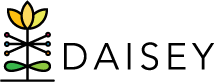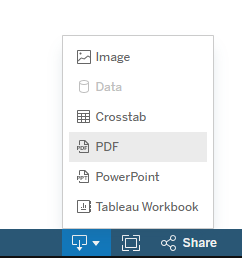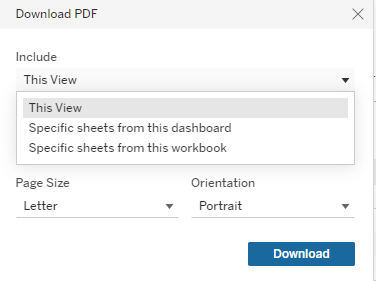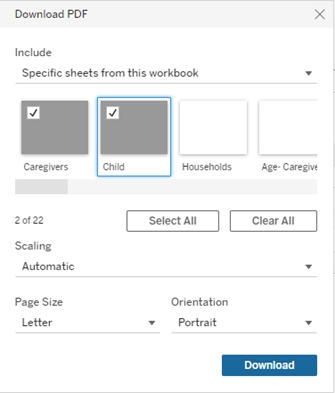Downloading Reports
Users can download a PDF of reports. Select the “Download” icon in the lower right-hand corner of the report screen. Select “PDF” from the pop-up menu that will appear (Figure 7). Users can print or save the report PDF after downloading the file.
When downloading reports, there are three options that appear. See figure 7a. To download only the report dashboard currently being viewed, choose “this view.” To download only specific elements of a report’s dashboard, choose “specific sheets from this dashboard.” To download all the data within the report, that includes either specific or all dashboards, choose “specific sheets from this workbook.” See Figure 7b for an example of selection of all or specific report dashboard downloading.
PDF versions of reports can be used to disseminate program and service information within or beyond an organization. Reviewing reports provides an opportunity to improve data quality. While reviewing reports, users may identify data errors or inconsistencies and wish to review client-level data to make corrections in DAISEY.