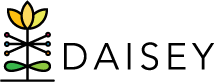Adding Primary Caregiver Profiles
Caregiver profiles collect demographic information on a family’s primary caregiver that reflects their circumstances at enrollment. Each caregiver profile is designated as “primary” or “secondary”; secondary caregiver profiles may be entered for programmatic use, but will not be reflected in reports. In DAISEY, all adults and children in a family are connected through a single primary caregiver profile.
To add a new primary caregiver profile:
- Click “Family Profiles” in the left navigation menu.
- Click “Search Caregiver”.
- Near the top-right corner of the search grid, click “Add Caregiver” button.
- A blank caregiver profile form appears. Note that an organization’s caregiver profile may contain different questions from those shown in the screenshot below.
- Fill in all information collected on the caregiver.
- Mandatory fields are marked with an asterisk (*) and must be filled in in order to save the caregiver profile. Please note that each organization may have data collection requirements above and beyond those mandatory fields.
- Once all information is entered, click “Save” near the bottom of the page. An alert box will pop up that reads: “Successfully saved caregiver with ID” followed by the automatically generated caregiver ID.
- This alert will also allow you to continue your workflow in adding family activity forms, additional caregivers, or children. By choosing one of the three options, “Family Activities”, “Search Caregiver Grid”, or “Search Child Grid” you will be taken to the corresponding areas in DAISEY.
Do not allow a caregiver to fill out this form directly in DAISEY unless safety mode is enabled for that form. For more information, see Safety Mode Feature.