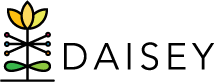Accessing Family Activities
The “Family Activities Page” can be accessed through both the “Search Child” and “Search Caregiver” menu links under “Family Profiles” in the left navigation menu.
To navigate to the “Family Activities Page” through the “Search Child” grid:
- Click “Family Profiles” in the left navigation menu.
- Click “Search Child”.
- Locate any child profile associated with the family in DAISEY.
- Click the child ID.
To navigate to the “Family Activities Page” through the “Search Caregiver” grid:
- Click “Family Profiles” in the left navigation menu.
- Click “Search Caregiver”.
- Locate any caregiver profile associated with the family in DAISEY.
- Click the caregiver ID.
Users will be redirected to a Family Activities Page with 3 sections:
- “Family Association”
- “Family Activities Form History”
- “Forms Available for Family Activities”
The “Family Association” grid shows all child and caregiver profiles linked to the family through the same primary caregiver profile. Users may edit, view, trash, or print profiles from this grid. Users may also change primary caregivers from this grid (see Promoting a “Secondary” Caregiver to “Primary” Status).
In the “Family Activities Form History” grid, each row contains information specific to a form filled out for at least one member of this family:
- “ID”: A DAISEY ID generated for this specific form.
- “Activity Forms”: the name of the activity form entered.
- “Activity Date”: the date the activity occurred.
- “Caregiver Involved”: the caregiver named on the form.
- “Child Involved”: the child named on the form.
- “Organization”: the name of the organization of the user that entered data into the form.
- “Status”: whether the form has been “Submitted” or is still “In Progress”.
- “Family Form ID”: the DAISEY ID number assigned to the type of activity form.
- “Action”: clickable icons allow users to perform certain actions:
- View a form by clicking the magnifying glass icon—only an option for submitted forms.
- Edit a form by clicking the pencil icon—only an option for forms in progress.
- Revert a submitted form back to “in progress” for editing by clicking the arrow icon—not an option for Provider-level DAISEY users.
- Delete the form by clicking the trashcan icon. Not recommended (See Deleting Family Activities).
- View the “form history” by clicking on the paper icon (i.e. when edits were made and by which user).